Page of the VME: Information and Registration
To set up custom registration questions on your microsite/registration page click on “Add/Edit/Re-order Questions''. For each question that is desired on the registration page, follow the below steps:
- Enter the question text that you would like to appear on your microsite/registration in the “Question:” field
- Select the appropriate type of answer under the Answer Display Type
- Drop Down List only allows a single selection from a preset list of options.
- Multiple Answers Allowed allows multiple selections from a preset list of options.
- Allow Text Answers allows a free text response from the registrant.
- Instructional does not allow for any
- If the question is an optional question check the box next to “Optional (not for multiple choice):”. If the question is not an optional question, leave this box unchecked.
- Click “Save Question”
You can edit or delete a question on this page as well by clicking on “edit” or “[Delete]” respectively. You can also reorder the questions by using the up and down arrows next to each of the questions on this page.
Click “Add/Change Answers” once all questions have been entered. For each possible answer for all of the questions that have been created, follow the below steps:
- Enter the answer in the “Answer:” field
- Enter the order in which this specific answer should show for the question in the “Sort:” field
- Select the question that this answer belongs to in the “Question:” dropdown
- Click “Save Section”.
Once all of your questions and answers are input into the system make sure to preview your registration by navigating to the Overview page of the VME and clicking “Open Registration Site” under the Preview Registration header.
Make sure to click “Save Information” at the bottom of the page after any updates to save your work!
Location in the VME: Information and Registration:
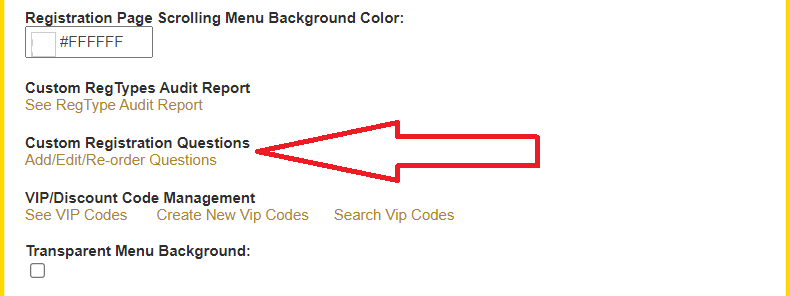
.png)