Items are downloadable files that attendees can access via links inside of your booth. You may be able to see which attendees clicked on each Item if your event admin has enabled reporting in your booth. Please follow the below steps to set up your items in your booth.
Click "edit/view" in the Items column on the exhibitor page or in your booth builder tool.
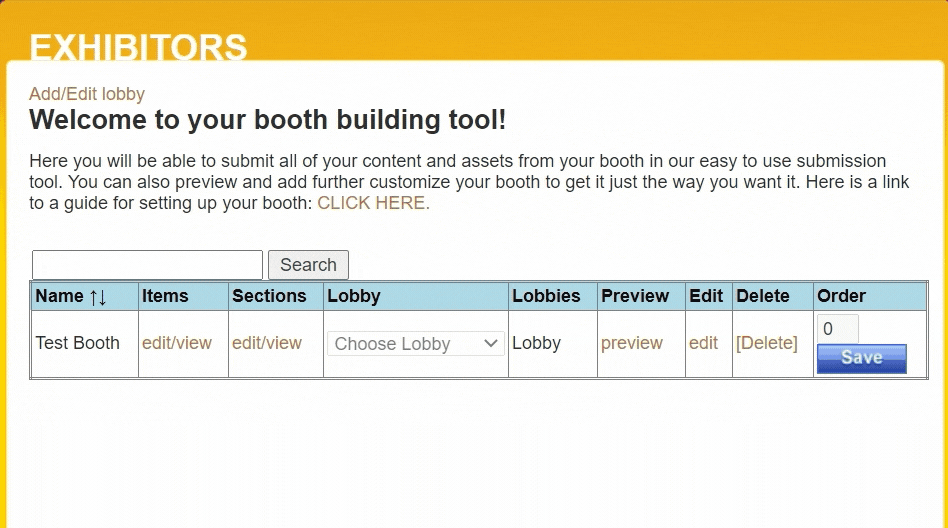
The attendee will see the name of the file if you enter something in the "Hyperlinked Text (often referred to as "File Name"):" field. If the item is a document or mp4 this text will appear to the right of the document image or video image as part of the link. If the item is a URL to an external site this is the text that will be hyperlinked to that URL. Please make sure to keep this field to under 50 characters. If you do not include text here the attendee will likely not click on this Item as they will either not know what it is or they will not see this in the section.
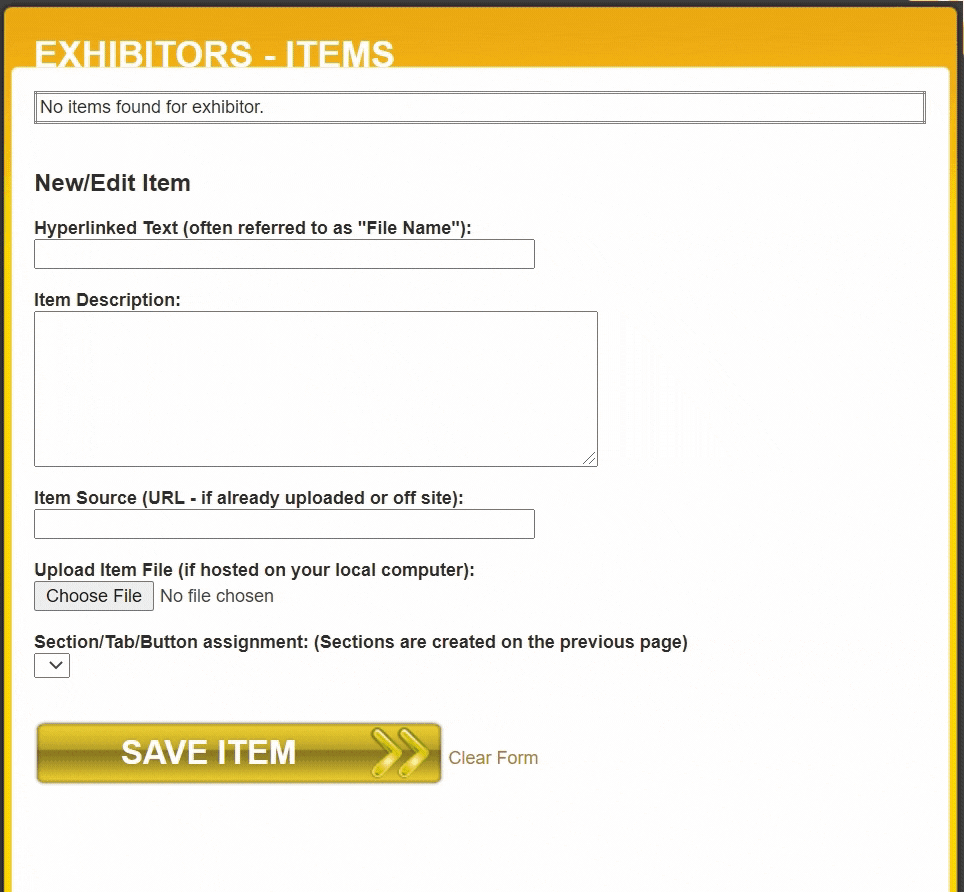
Below the hyperlinked text you can choose to have a description of the item. This text is optional and will not be clickable. If you would like this text to appear please enter this in the "Item Description" field.
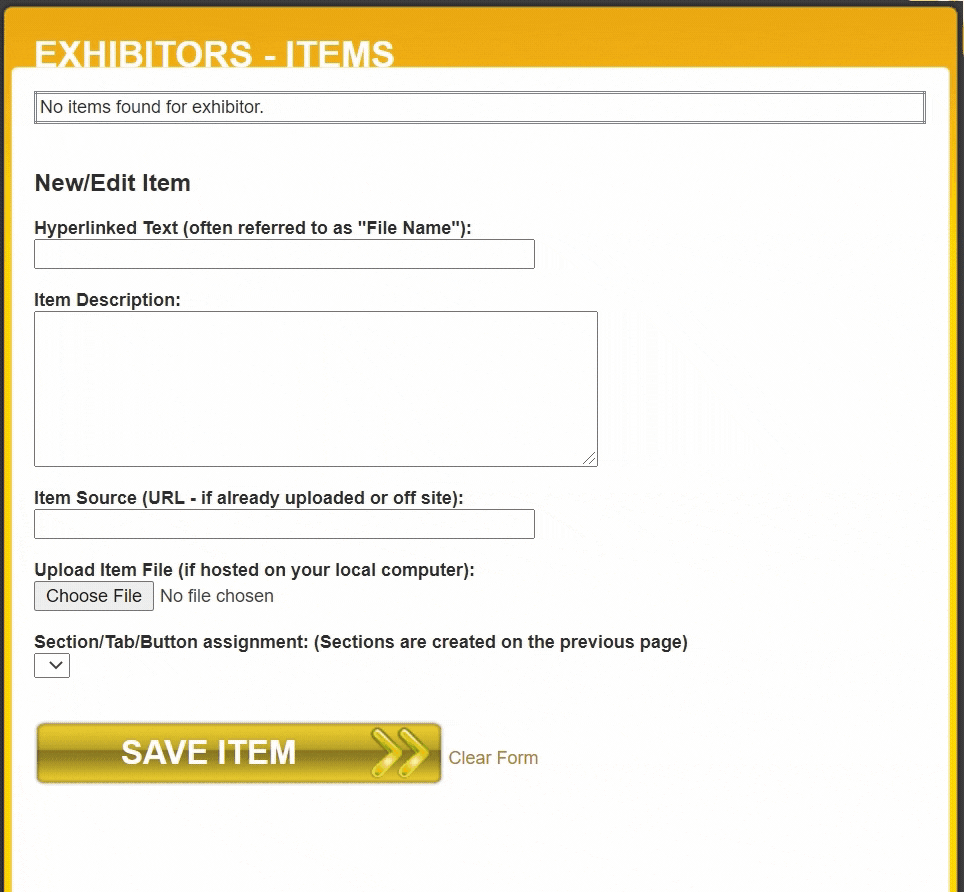
Please enter the URL of the item in the "Item Source (URL - if already uploaded or off site):" field if you have this file hosted off site or are providing a URL for the attendee to click.
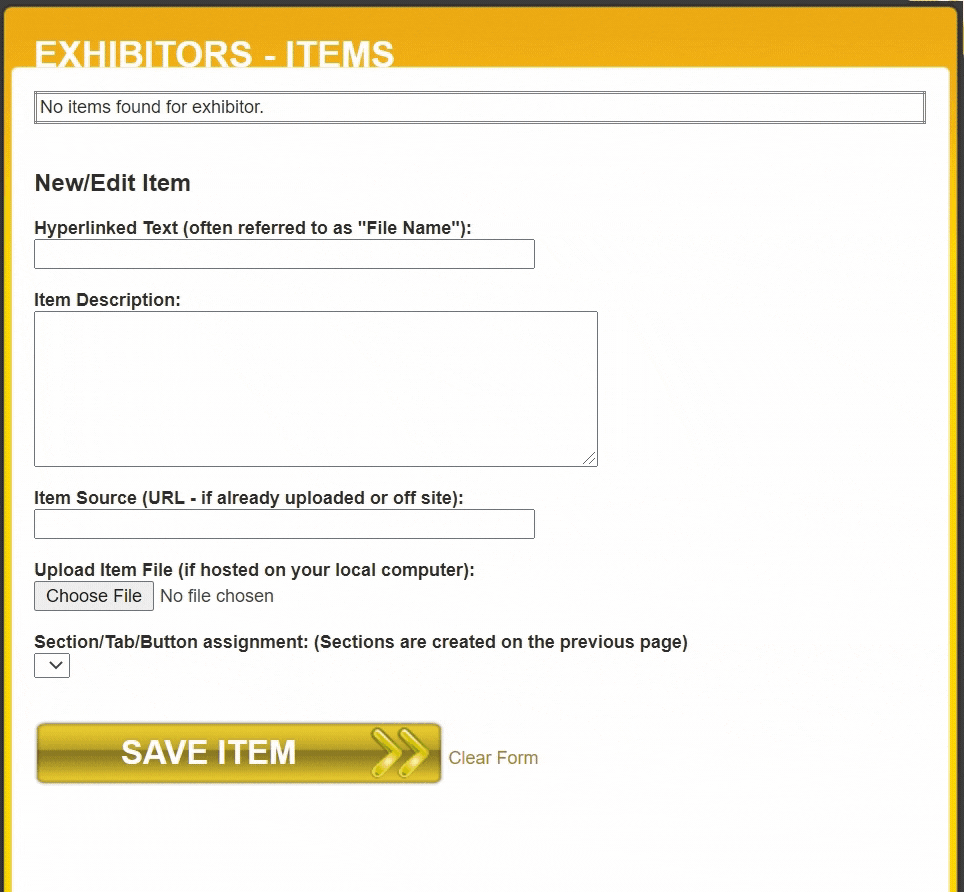
If you are loading up the document, image, or video from your local system please click on "Choose File".
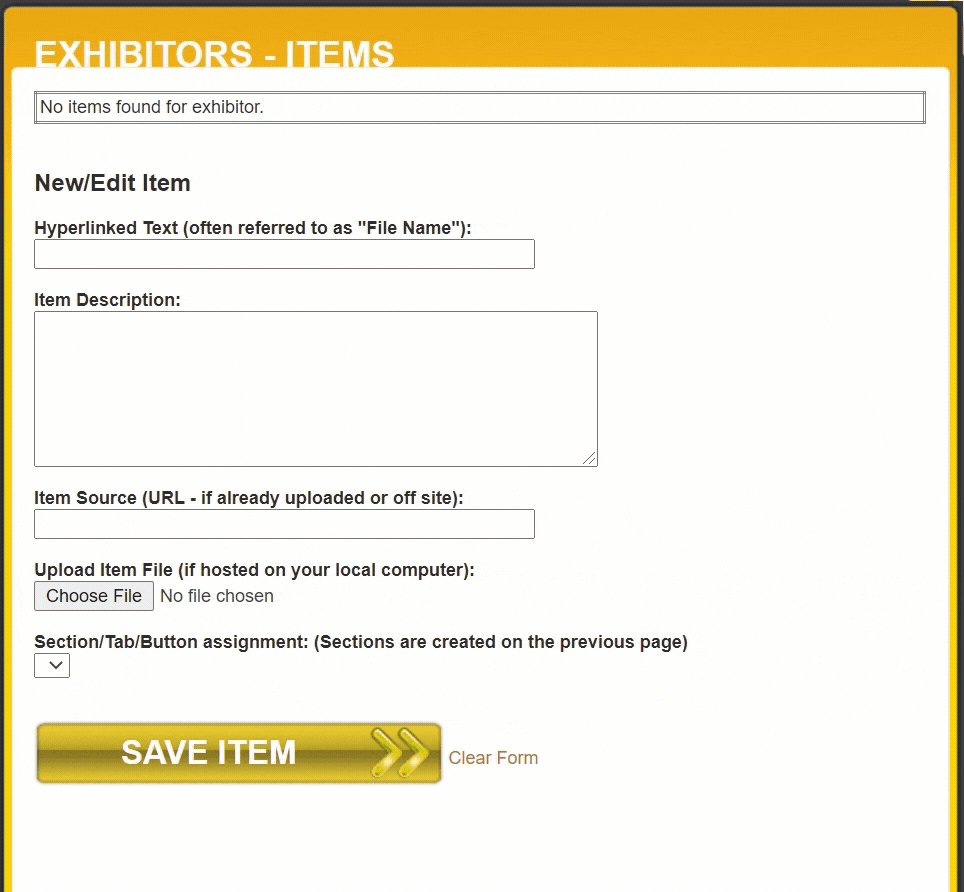
Each item must be assigned to a section. Please select the section that this item will be listed on in the "Section/Tab/Button assignment:" dropdown. If there are no sections listed please follow the steps under the Section(s) article to create these. If a section is deleted you will need to come back into the items associated with that section to assign them to a new section before you can preview your booth.
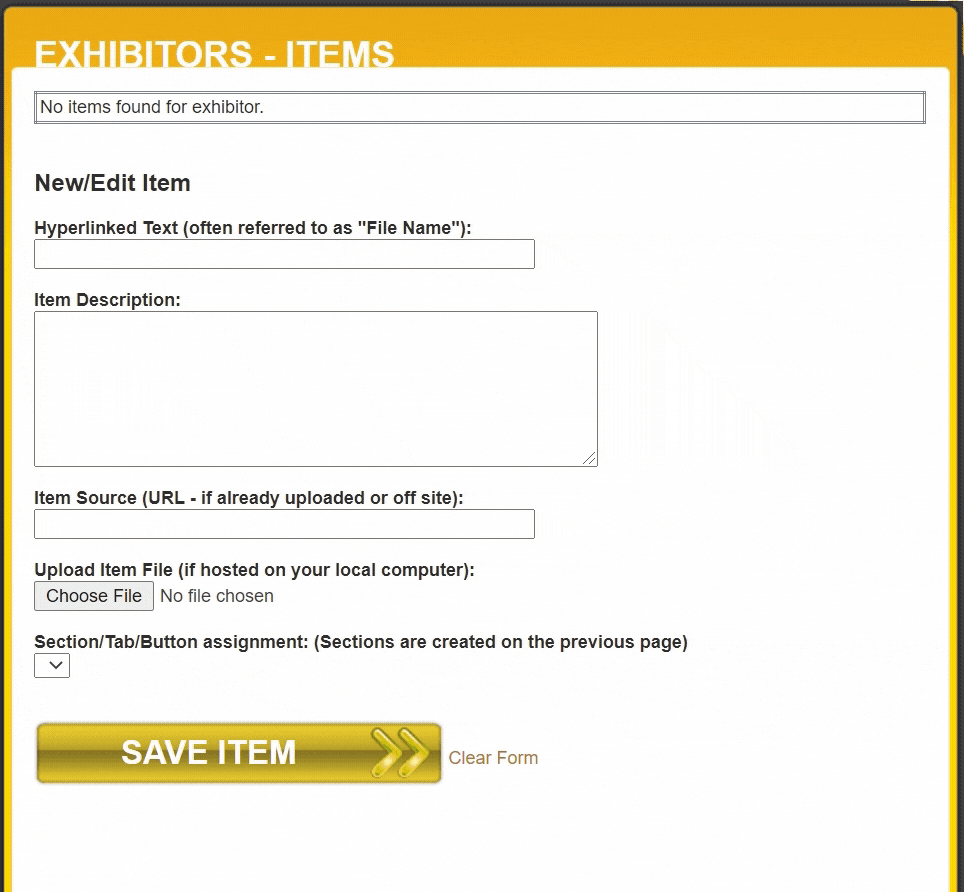
Click "Save Item" once the hyperlinked text, item description (if applicable), item source (if applicable), upload item (if applicable) and section fields have been completed.
.png)