Once you are in the "Exhibitors" page or on your Booth Builder page, click on "edit/view" under Sections.
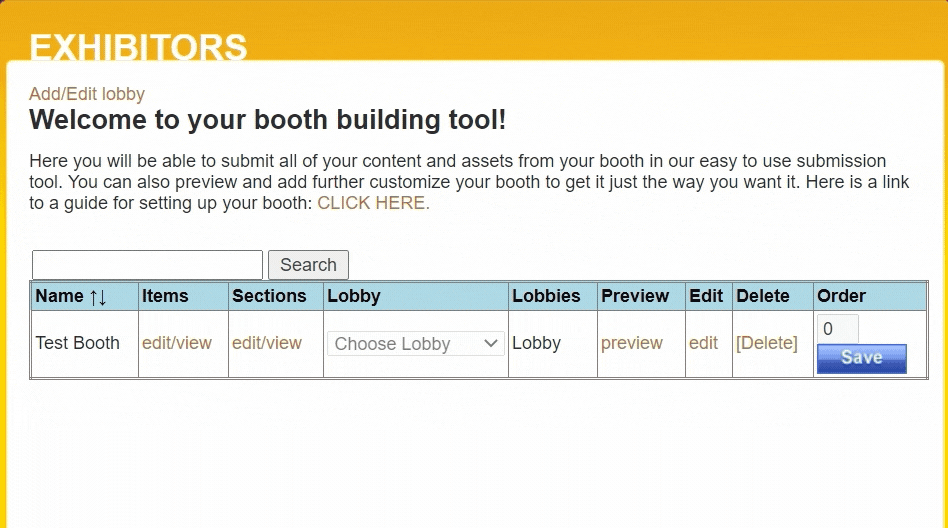
Enter the name of the section in the "Section Name:" field. This will appear on the button that the attendee will click to navigate to the section in the booth. This has a limit of 25 characters, however letter spacing/kerning may reduce the number of letters you can use in a given Section Name. Make sure to preview your booth buttons using the Preview function to confirm spacing.
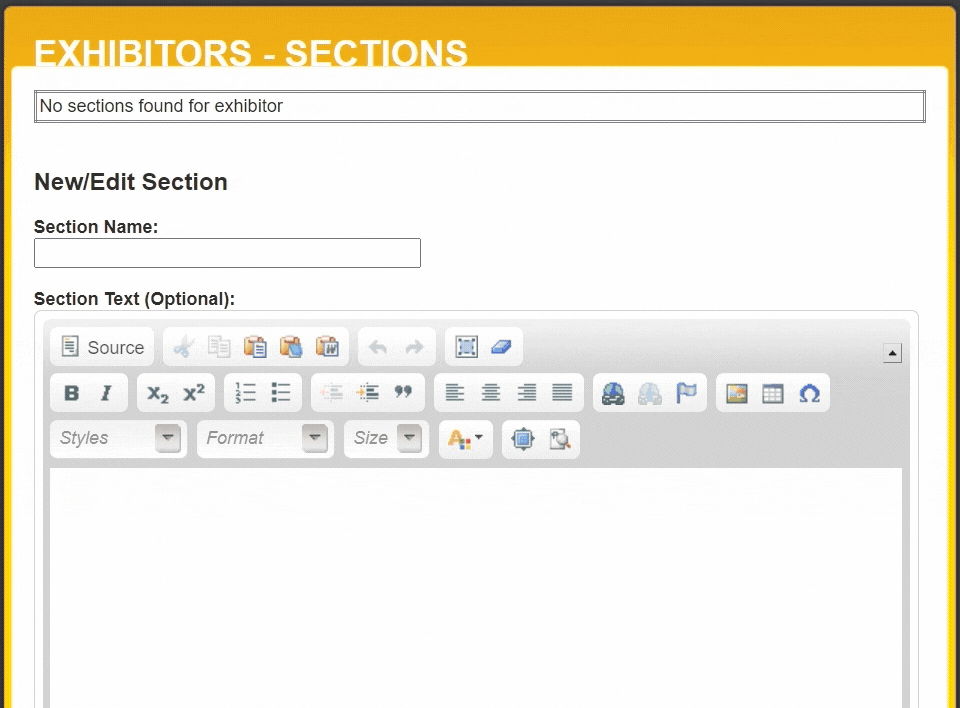
Enter any of the text that you would like to have showing on the section in the "Section Text (Optional):". Any text that is entered here will appear above any Items that are associated with this section. There is no text length limit but keep attendee usability in mind. We recommend that this field not have a height greater than 750 pixels to prevent any inadvertent stretching of other booth aspects.
Please note that this is an HTML enabled field, so you are able to embed images, videos, links and adjust the formatting. Please see our notes on custom coding for best practices on the coding.
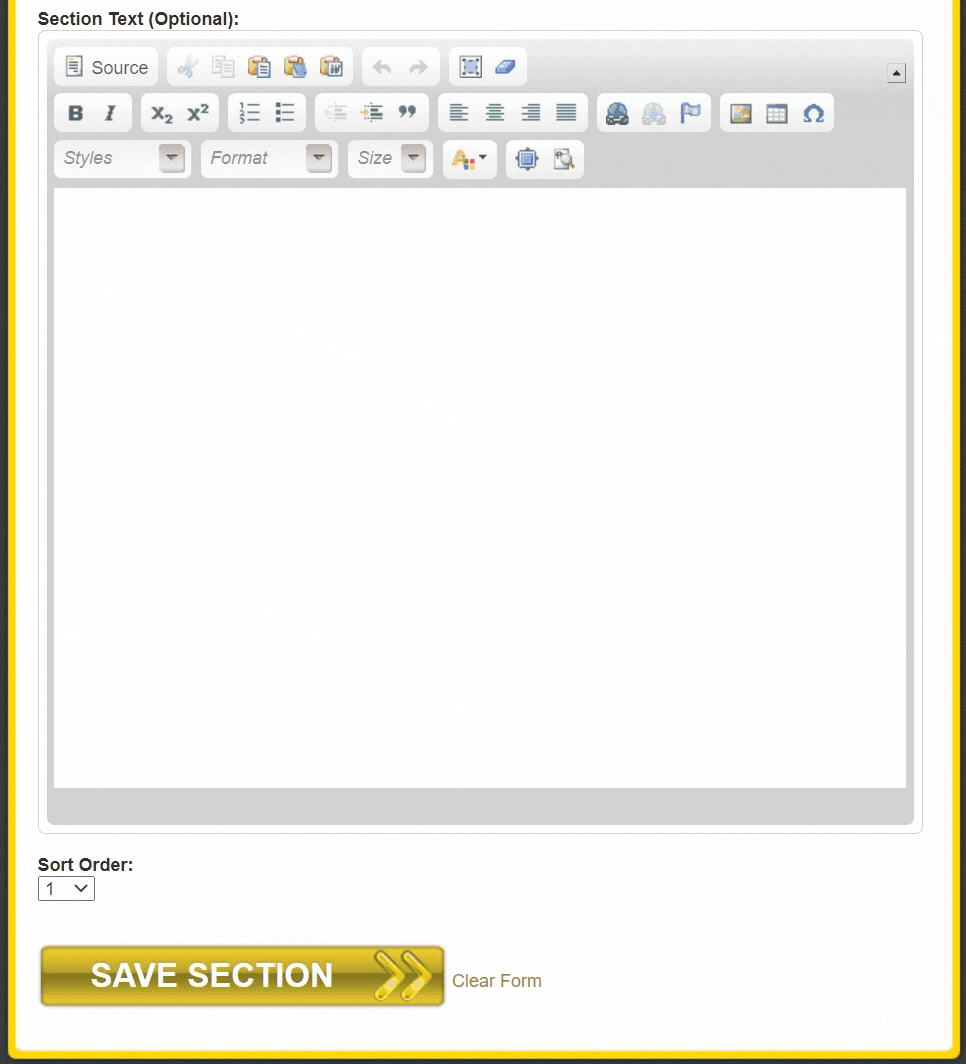
You can set the order of the sections using the "Sort Order:" dropdown. A sort order of 1 will mean that the item will be the first section to appear in the sections under the "Welcome" section.
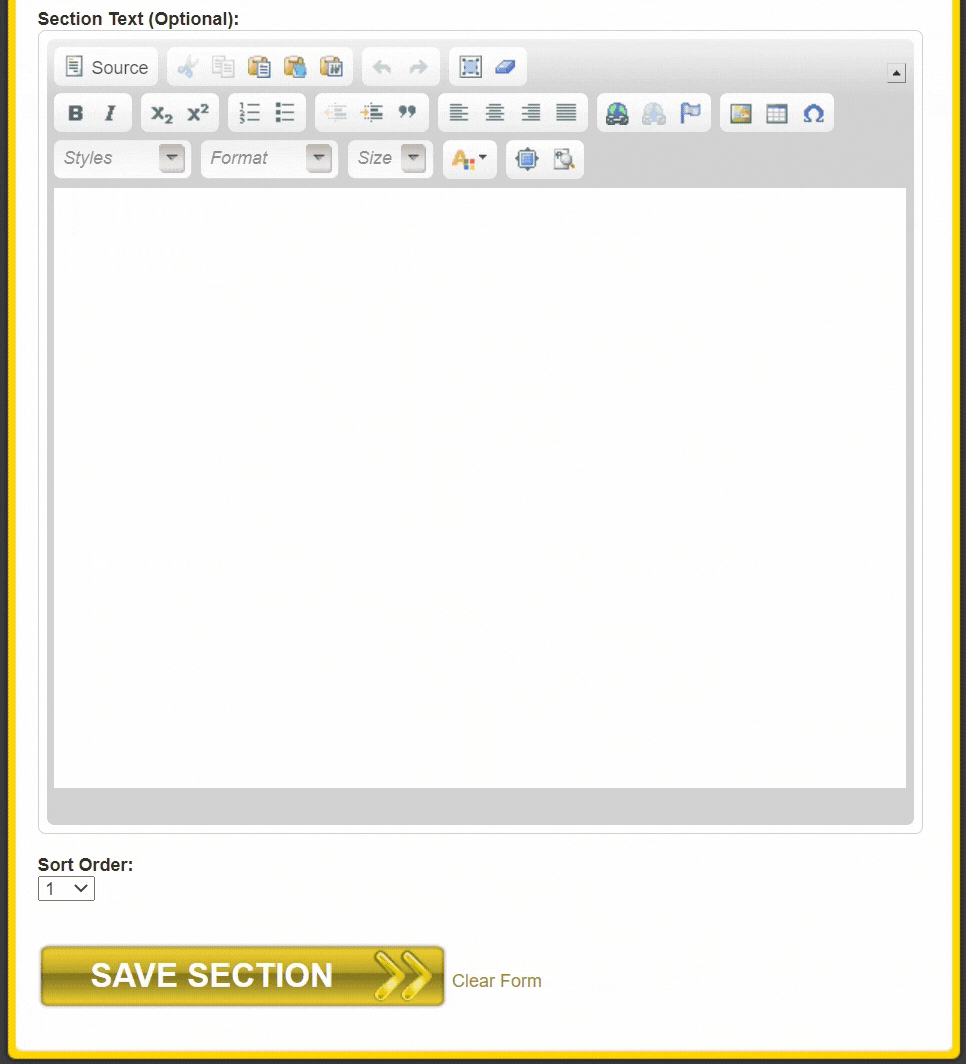
Once the Section Name, Section Text, and Sort Order are updated, click "Save Section".
.png)